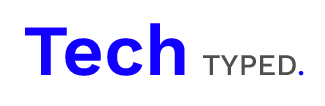In this article we’re taking a look at installing and downloading older versions of WordPress plugins, there are a few different reasons as to why this might be needed:
After updating the plugin there is a bug within the plugin – This is probably the most common reason for needing to roll a plugin version back. If you recently updated the plugin and upon doing so have noticed that it has a bug or isn’t compatible with your theme / website setup you may want to roll the plugin back. It’s important to check to run the update again on the next version release or once the developer announces a patch.
After updating the plugin there is a bug within the sites theme – Sometimes when themes aren’t supported and they’re still running on your site plugin updates may start to conflict with the older code of the theme. Whilst rolling the plugin back to a version that was working with your theme isn’t a particularly great solution it can provide the time to update the theme or get a new WordPress theme whilst the plugin is working as it should.
So let’s take a look at how to download older versions of WordPress Plugins:
Directly from the WordPress Repository:
By navigating to the WordPress plugin repository at: https://wordpress.org/plugins/ you will be able to search for the plugin that you would like the older version of.
Once you’re within the plugin page you will see a link called Advanced View below the plugin information in the right hand sidebar.
After clicking this if you scroll to the bottom of the page you will see a version history dropdown. You can then select the version that you would like to download.
From the GitHub Repository:
A slightly more technical way to get an older version of a plugin is to visit the public GitHub repository for the plugin. This is generally found by searching for the plugin especially if it’s a well known heavily used one. It may also be linked from the plugins WordPress repository page.
Within Github simply take a look at the version control within the branches / tags section. From here you can get an older version of the plugin and download it. You will then need to follow the process outlined below on how to upload the plugin.
Uploading the plugin:
If the plugin doesn’t have any important data within it that will be removed with the plugin you can simply delete the current version of the plugin and upload the older version to the WordPress plugins section.
Another option is to upload the older version by using the ‘add new’ section within plugins for those running WordPress 5.5. And above. In this instance after uploading the plugin you will be asked if you would like to replace the other plugin with this version.
If neither of these options are ideal for your site setup take a look at our article here on how to manually update WordPress plugins, the same approach will apply in this instance when using FTP/SFTP.
Further Reading:
Manually Updating WordPress Plugins
How to Install Plugins with WordPress
Summary:
Getting an older version of a plugin is a fairly easy process whichever way you pick and only consists of a few steps, we hope this has helped and we’d really appreciate a comment or a share, thanks!